How To Unsubscribe From Mindvalley Emails
How to unsubscribe from our newsletters and emails or change the amount of emails you are receiving
- Getting Started: Account Setup, Accessing Programs &Troubleshooting
- Manage Your Account
- Payments, Refunds, Referrals & Cancellations
- Mindvalley Free Masterclasses
- Online Programs: Quests and Series
- Mindvalley Membership
- Mindvalley Mentoring
- Mindvalley Community
- Mindvalley Events
- Lifebook
- Mindvalley Certifications
- Mindvalley Mastery Programs
- Mindvalley States
You can open any email you have received from us previously and at the bottom, you should see a link that says Unsubscribe or Manage Subscriptions. This is how it looks like:

It will take you to a page where you can see all the mailing lists you are subscribed to, so you can decide on how often you would like to hear from us and create your own mix from the best of our content!

You can select one of the options shown above:
Highlights - 4 Emails per week
This will allow you to receive four emails every week and stay up to date on everything from newsletters to new quest releases and online seminars.
Newsletter - One Email per week
This option allows you to receive only one email per week, showcasing the highlights of the week in a more concise manner.
Unsubscribe from all emails
This option will allow you to completely unsubscribe from all of our mailing list.
After you've selected on your preferred method, click "Save my Preferences.""
I am still receiving emails
If you have unsubscribed from all our lists and you still receive news from Mindvalley, then it is because you have signed up for a free masterclass/ webinar with us. In case you changed your mind and you would not like to get updates about the event anymore, there is a simple solution! You just need to scroll to the end of the email and click on the link, as you can see below:

Almost there! This link will take you to a page where you need to unselect the webinars you wish to unsubscribe from. Do not forget to to click on the "Save My Preferences" button.
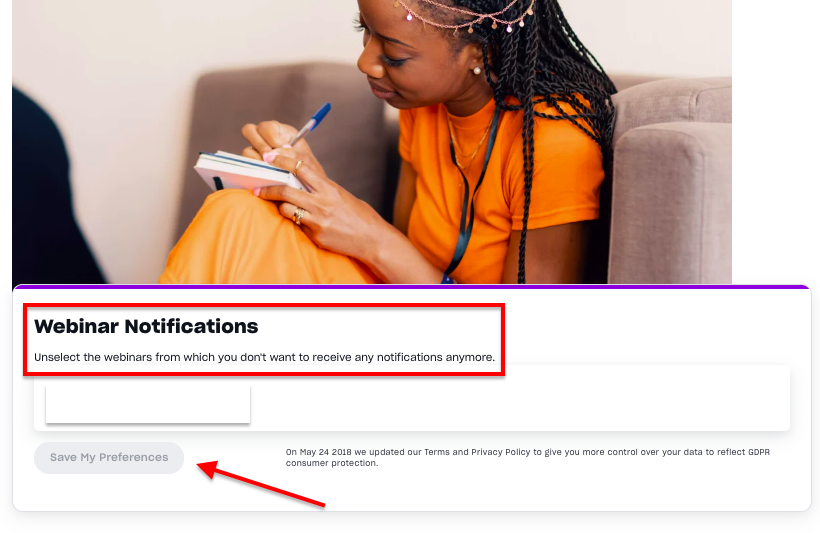
I have tried going through these steps from my mobile, but it didn’t work.
With the technicality of this case, we would highly suggest that you try this with your laptop or computer! Sometimes, our mobile phones won't be able to perform this as well as we want them to.
To contact our Customer Support Team, please use channels such as WhatsApp, iMessage, or by clicking on the chat widget in the bottom right corner of the page.