How to upgrade or downgrade your Mindvalley subscription.
Everything you need to know about upgrading and downgrading your Mindvalley account.
- Getting Started: Account Setup, Accessing Programs &Troubleshooting
- Manage Your Account
- Payments, Refunds, Referrals & Cancellations
- Mindvalley Free Masterclasses
- Online Programs: Quests and Series
- Mindvalley Membership
- Mindvalley Mentoring
- Mindvalley Community
- Mindvalley Events
- Lifebook
- Mindvalley Certifications
- Mindvalley Mastery Programs
- Mindvalley States
In Mindvalley we are constantly working to improve our services so that you have a seamless experience and can step into your greatness. The Mindvalley subscription is the first step in your transformation and you can now upgrade your account level; learn more about the different levels here.
You can access your billing information and payment history through your account by following the steps mentioned here.
Please be aware that this is only applicable from 2023 onwards due to payment system migration; if you do not see this option, please contact our support team for further assistance.
What does it mean to "upgrade" your subscription?
It allows you to either upgrade from Mindvalley Membership Regular to Mindvalley Membership Pro or from Mindvalley Membership Regular monthly plan to Mindvalley Membership Pro annual plan.
So, how do you upgrade your Mindvalley subscription?
Login to your Mindvalley account.
At the top right corner, click on your Profile picture.
Click on "My Account", then go to "Billing" as shown below.
Click on "Upgrade to Membership Pro" which will take you to your billing upgrade page.
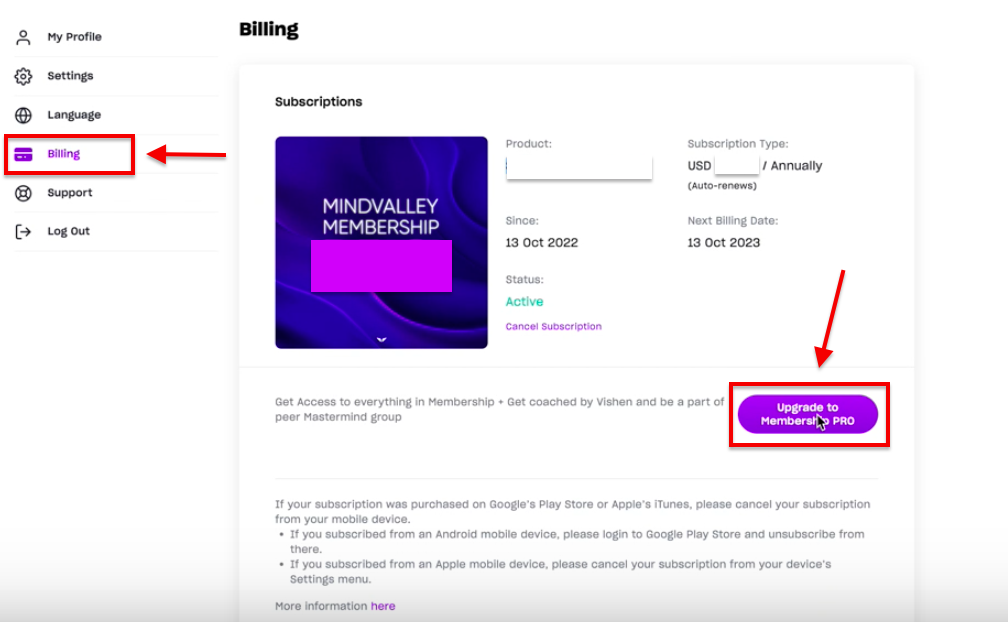
Check all details are correct and click on “Upgrade subscription”
You will see a notification as shown below “ Subscription Successfully Upgraded”
Congrats! You have successfully upgraded your account to Level 4.
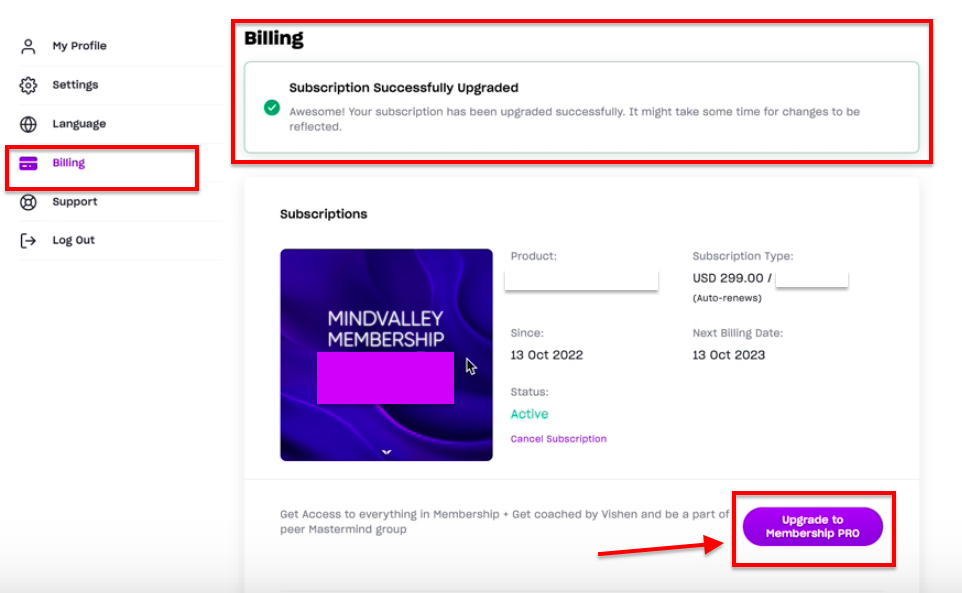
If you need to downgrade your Mindvalley account for any reason, follow these steps:
Login to your Mindvalley account.
At the top right corner, click on your Profile picture.
Click on "My Account", then go to "Billing".
Click on "Downgrade" to make the necessary changes as shown below.
Click on "Confirm the Downgrade"
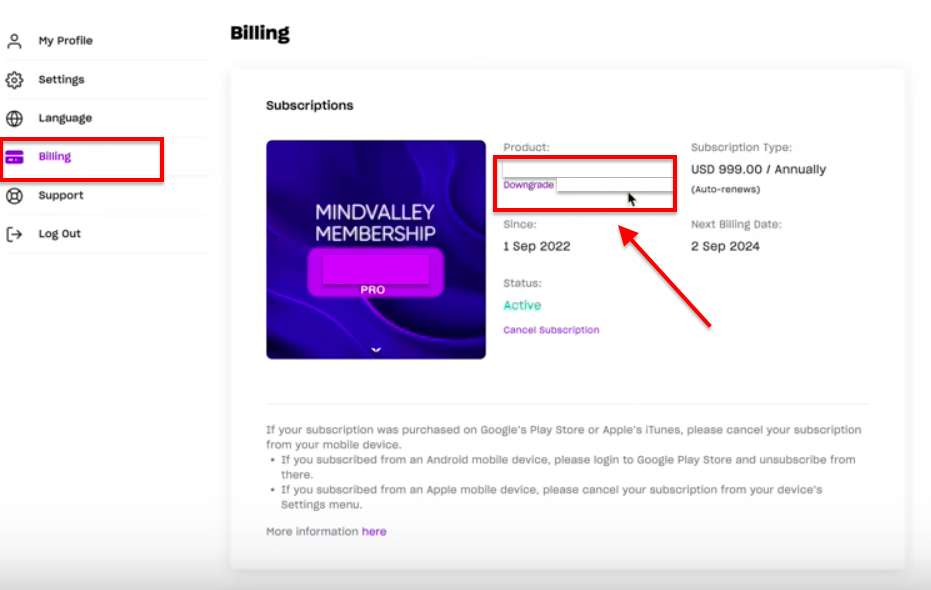
You will see a notification as shown below “ Subscription Successfully Downgraded”
You have now officially downgraded your subscription.
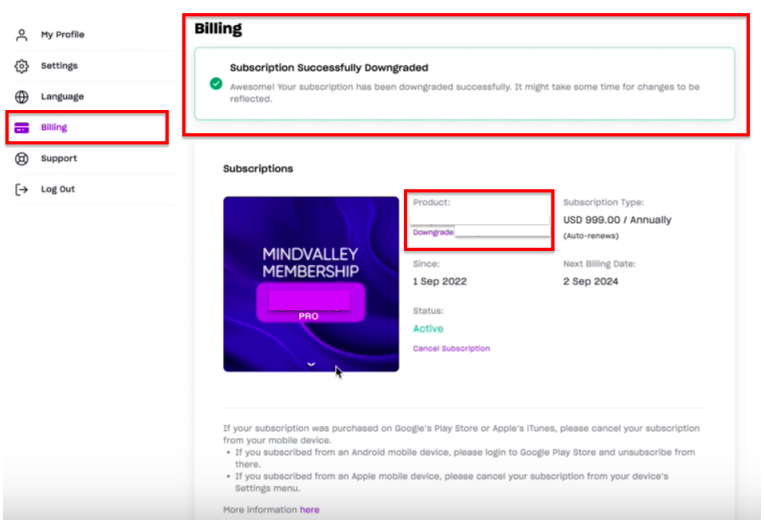
To contact our Customer Support Team, please use channels such as WhatsApp, iMessage, or by clicking on the chat widget in the bottom right corner of the page.