How to Find Your Programs
How to access your programs, what to do if you can't find them
- Getting Started: Account Setup, Accessing Programs &Troubleshooting
- Manage Your Account
- Payments, Refunds, Referrals & Cancellations
- Mindvalley Free Masterclasses
- Online Programs: Quests and Series
- Mindvalley Membership
- Mindvalley Mentoring
- Mindvalley Community
- Mindvalley Events
- Lifebook
- Mindvalley Coach
- Mindvalley Certifications
- Mindvalley Mastery Programs
- Mindvalley States
Table of Contents
Have you logged in to your Mindvalley account?
No? Please follow the instructions within this article.
Yes? Carry on reading below.
On your Mindvalley Account, you can find all of your Quests under the Today and Programs tab. To access current Quests, go to Continue Learning under the same tabs mentioned above.
There are two ways to search for your Quests:
At the Search bar, enter the author's name or the title of the Quest or

Click on the Programs tab, scroll down the page and filter your search by language or categories as shown below.
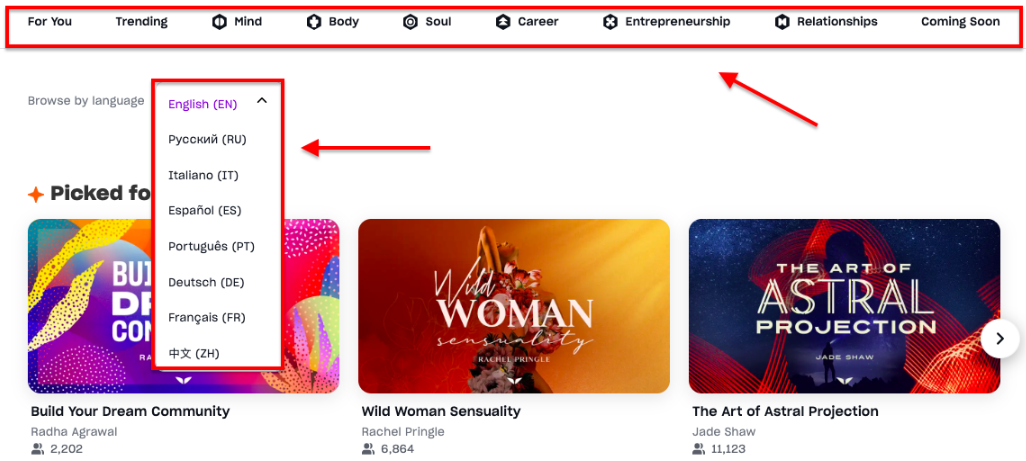
Still can't find your program?
Are you looking for a masterclass?
Did you sign up for a free Masterclass? Please check your email for a confirmation on your date and time for this masterclass.
Did the payment go through?
Please check your bank or PayPal statement. If the payment didn’t go through, just give it another try, you can find all the reasons why a payment gets declined in this article.
If your payment went through you may have made a typo or used a different email while purchasing this.
Typo email
You may have made a typo while typing your email. When this happens then the system creates a new account. Please contact customer support to hep you trace this purchase and move it to your account.
Different Email
Using different emails while purchasing/signing up for Mindvalley programs ends up creating multiple accounts.
Make sure you are logged in with the email address you entered when you first made the purchase. There is a high chance that you may have multiple email addresses registered in the Mindvalley platform.
If you are unsure which email address you have used, you can look for the email with the subject line: "Your Mindvalley Login Details" from us. You can merge/update your multiple accounts here.
Looking for a bonus?
You will find most bonuses within your program itself.
Your existing program disappeared?
First of all, please make sure that you are signed in with the correct email address - the one you used to purchase a Quest, course, or a subscription.
Did your Quest disappear on the App?
Follow the steps below one by one:
Make sure you use the latest version "Mindvalley: Self Improvement" App
Log out and back into the App, if that still doesn't work you can find the full information on How to troubleshoot your App in this article.
Did you sign up with a payment plan?
Maybe the transaction of a remaining payment failed (due to insufficient funds, expired card, or some other reason) and thus your course was automatically removed?
Follow this Handy Guide to update your payment information so that you can jump right back on board.
Update in progress
It is possible that we are cooking some upgrades for you and taking the program to the next level. Please come back a few hours later and try accessing your course again!
Canceled Subscription?
Once you cancel a subscription program, your access to this library will be removed including previous episodes of the series. The same goes for courses and Quests if you decided to get your money back.
Went through the steps above but still cannot find your program?
Contact our Support team, click on the preferred communication method and provide the following information below:
The email address that is associated with that purchase
The name of the Program/Bonus
Screenshots from your Bank Statement showing your transaction and any additional details would be very helpful as well.
The last 4 digits of the card that you used to make this purchase
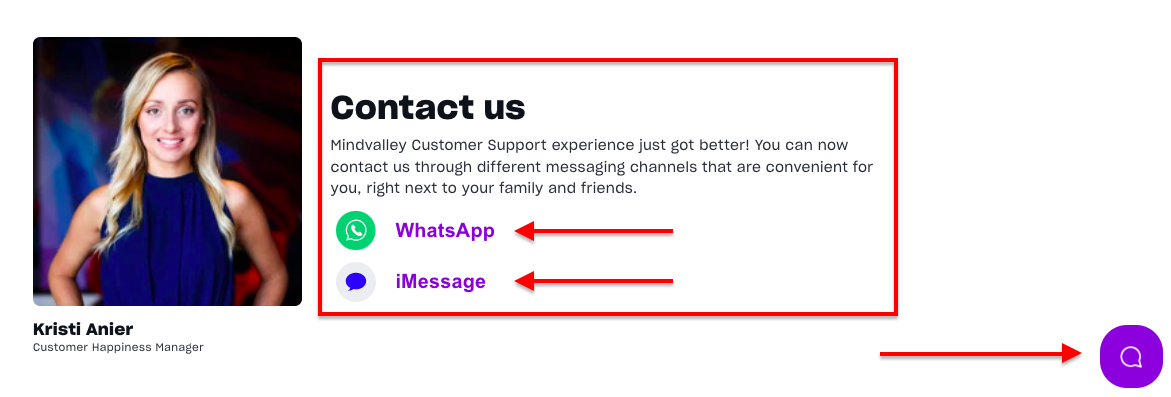
To contact Mindvalley Customer Support team directly, please use the chat widget symbol at the bottom right of this page.